Google Chrome black screen fix
Table of Topic's
Google Chrome black screen Windows 10 / 11
Chrome black screen Windows 11
-Google Chrome is one of the most popular web browsers used by people around the world. However, like any other software, it is not free from glitches and errors. One such error that Chrome users sometimes face is the black screen issue. This issue can be frustrating as it prevents users from accessing their favorite websites and can occur due to several reasons. In this blog, we will discuss the causes of the black screen issue in Google Chrome and how to fix it.
Causes of the Google Chrome Black Screen Issue: -https://support.google.com/chrome/
- Graphics Card Issue: Graphics cards are responsible for rendering images and graphics on your computer screen. If your graphics card is outdated or has a compatibility issue with Chrome, it can result in a black screen.
- Corrupted User Profile: Chrome saves user data such as browsing history, cookies, and preferences in user profiles. If this profile gets corrupted, it can cause the black screen issue.
- Conflicting Browser Extensions: Browser extensions are third-party software that can add extra functionality to Chrome. However, if there are conflicting extensions, they can cause the black screen issue.
- Outdated Chrome Version: If you are using an outdated version of Chrome, it may not be compatible with your operating system or hardware, resulting in the black screen issue.
Solutions to the Google Chrome Black Screen Issue:
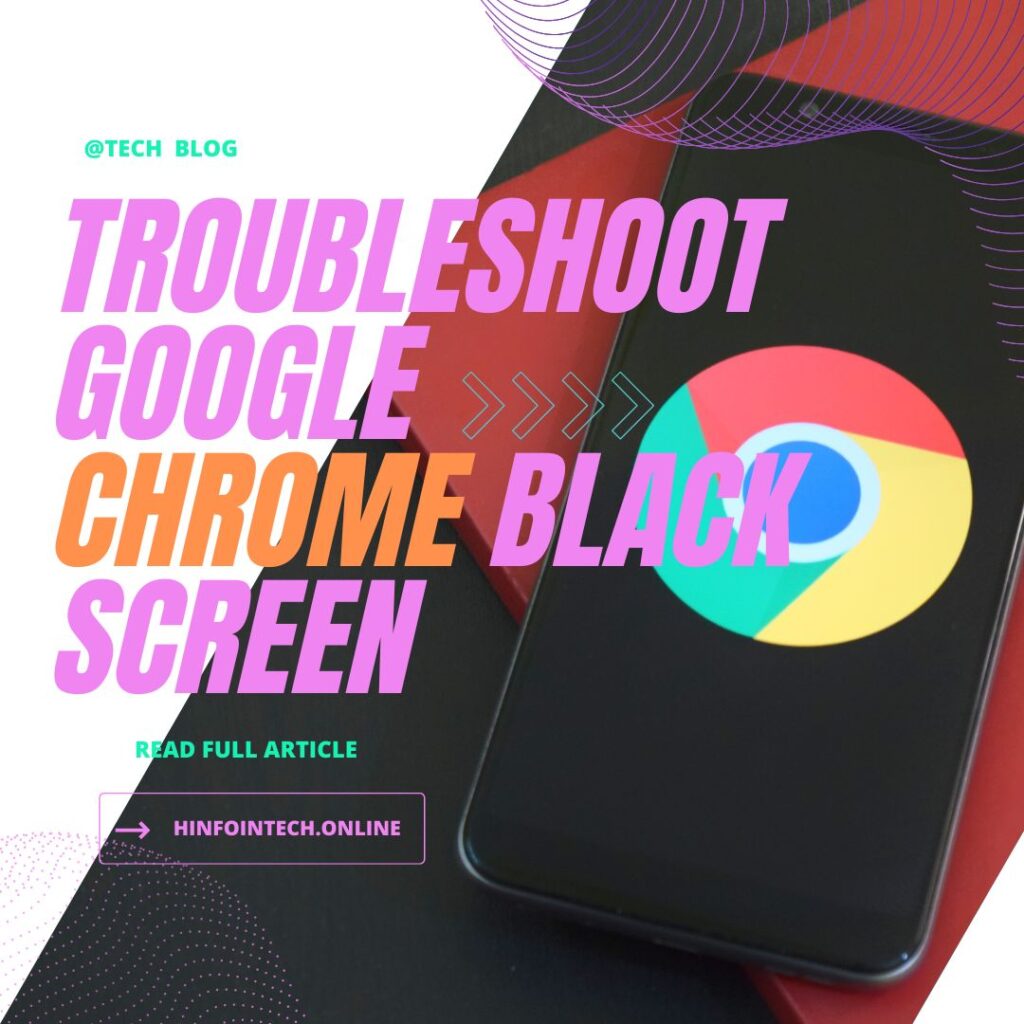
Restart Chrome: Sometimes, simply restarting Chrome can fix the black screen issue. Close all Chrome windows and then reopen the browser to see if the issue persists.
Disable Hardware Acceleration: Hardware acceleration uses your computer’s graphics card to speed up Chrome. However, it can also cause the black screen issue. To disable hardware acceleration, go to Chrome settings > Advanced > System > Use hardware acceleration when available, and toggle the switch off.
Clear Browsing Data: Clearing browsing data such as cookies and cache can fix the black screen issue caused by a corrupted user profile. To do this, go to Chrome settings > Privacy and security > Clear browsing data and select the data you want to delete.
Disable Conflicting Extensions: To disable extensions, go to Chrome settings > Extensions, and toggle off the switch next to each extension one by one to identify the conflicting one.
Update Chrome: Updating Chrome to the latest version can fix the black screen issue caused by compatibility issues. To update Chrome, go to Chrome settings > About Chrome, and the browser will check for updates and install them automatically.
- (no title)
- Online loan against mutual funds in hindi
- लैपटॉप में नेटवर्क की स्पीड कैसे बढ़ाएं? इंटरनेट सेटिंग्स कैसे सेट करें?
- How To Download TMBU UG 1st Merit List 2024-28
- ट्रेडमार्क क्या होता है? आपके ब्रांड के लिए क्यों महत्वपूर्ण है?
Google Chrome black screen problem in Android smartphone –
Your Chrome browser’s UI is not displaying correctly on your Android device for some reason. The browser windows will all or some of them turn black as a result, making it hard to view websites.
The majority of the time, a black Android Chrome screen indicates that something is preventing Chrome from “drawing” its interface on your screen. Your phone’s hardware issue, damaged files, or improperly set parameters could all be to blame.
We outline the steps to take in order to address this issue below. This issue is now known and has been resolved. Android Google Chrome dark screen issue.
- step 1. First approach: restart the phone
A quick restart of your smartphone can frequently address a variety of problems. Sometimes, it appears to be so obvious. - Step 2: Delete the app cache for Google Chrome
This is the fundamental alternative that, as a second step, you must try without fail before moving on.
in order to
Activate the phone’s settings.
Next, select Apps.
Look up Google Chrome.
Choose the Google Chrome application.
Tapular Storage.
Lastly, choose the Clear cache or Clear data option.
Open the Google Chrome app once more and see if the problem has been fixed.
- Step 3: Reinstall the Google Chrome application.
Try this strategy if the second one doesn’t work for you; hopefully, it will be more successful.
Activate the phone’s settings.
Then select Apps.
Look up Google Chrome.
Choose the Google Chrome application.
Remove Google Chrome.
access Google play store
Conclusion:
Why is my internet screen black on phone- The Google Chrome black screen issue can be frustrating, but there are several solutions available to fix it. By following the above methods, you can troubleshoot and resolve the issue quickly. If the problem persists, try reinstalling Chrome or contacting Google support for further assistance.
Created Blog and articles about specific subject matter.
collected pictures or content and attached it to the article.
Discussed about a certain subject in the form of writing.
Shared experiences or comments regarding a subject.
Compiled written articles for futures references.
EDUCATION
Bachelor’s tech in CSE, 2019-23
Aaryabhatta Knowledge University, Patna.
Professional Area
Search Engine optimization & analyze data, About Stock market analysist.
Raghav Suryavanshi, (Sachin Singh)
myself Raghav Suryavanshi ,In honor of being blogging sites, I own this blogging site. We and our team feel very sincerely sharing new knowledge with you.
राघव सूर्यवंशी fb link – https://m.facebook.com/Fbsachinsingh