Table of Topic's
- How does Google Reverse Image Search work? in Hindi :
- गूगल रिवर्स इमेज सर्च कैसे काम करता है?
- गूगल रिवर्स इमेज सर्च का प्रयोग कहाँ-कहाँ होता है?
- गूगल रिवर्स इमेज सर्च का प्रयोग कैसे किया जाता है?
- Google reverse image search vs TinEye: What’s the difference? in hindi !
- गूगल रिवर्स इमेज सर्च का उपयोग करके SEO के लिए लाभ
- How to use Google Reverse Image Search?
How does Google Reverse Image Search work? in Hindi :
for Android mobile
Google Reverse Image Search – कई एंड्रॉइड स्मार्टफोन पर Google Chrome ऐप पहले से इंस्टॉल होता है। इस फ़ंक्शन का online उपयोग करना सरल है क्योंकि क्रोम ब्राउज़र में प्रत्येक खोज बॉक्स में एक Google लेंस कैमरा प्रतीक होता है। रिवर्स इमेज सर्च के लिए अपने कैमरा रोल या कैमरे तक पहुंचने के लिए, Google लेंस लॉन्च करने के लिए कैमरा आइकन पर टैप करें।
api
API Parameters – एक अपलोड पैरामीटर आपकी पसंदीदा खोज क्वेरी निर्दिष्ट करता है। आप अभी भी अपनी क्वेरी में स्थान शामिल कर सकते हैं, भले ही स्थान पैरामीटर इस प्रकार की खोज के लिए अप्रभावी हो।
गूगल रिवर्स इमेज सर्च कैसे काम करता है?
आपने कभी ऐसा किया है कि आपने गूगल पर कोई इमेज ढूंढने की कोशिश की हो, लेकिन आपको सही शब्द नहीं मिले हों? या फिर आपने कोई इमेज देखी हो, लेकिन आपको पता नहीं हो कि वह कहां से आई है, या उसके पीछे की कहानी क्या है? अगर हां, तो गूगल रिवर्स इमेज सर्च (Google Reverse Image Search) आपके लिए एक उपयोगी सुविधा हो सकती है।
गूगल रिवर्स इमेज सर्च का मतलब है कि आप गूगल पर किसी भी इमेज का पता (URL) पेस्ट कर सकते हैं, या अपने कंप्यूटर, मोबाइल, या टैबलेट से कोई भी इमेज अपलोड कर सकते हैं, और फिर गूगल आपको उसके संबंधित सारी महत्वपूर्ण 12345678 information (such as the source of the image, the name of the object or person in the image, similar images, etc.) in a few seconds.
How does Google do this?
Google does this by analyzing the submitted picture and constructing a mathematical model of it6. This model is based on the shape, color, texture, and other features of the image. Google then compares this model with millions of other images in its database and finds the ones that are most similar or related to it. This process is called reverse image search because instead of using text to search for images, you are using an image to search for text or other images.
Why is Google reverse image search useful?
Google reverse image search can be useful for many reasons. Here are some examples:
- इसका उपयोग किसी छवि के मूल स्रोत को निर्धारित करने के लिए किया जा सकता है, जिसमें यह भी शामिल है कि इसे किसने बनाया, इसे कहाँ प्रकाशित किया गया था, और इसे कब लिया गया था। यह आपको साहित्यिक चोरी से बचने, उचित रूप से श्रेय देने या किसी छवि की वैधता की पुष्टि करने में सहायता कर सकता है।
- इसका उपयोग किसी छवि के बारे में अधिक विवरण खोजने के लिए किया जा सकता है, जैसे कि यह क्या है, कहां है, या यह क्या दर्शाता है। यह आपकी जिज्ञासा को बढ़ा सकता है, किसी पहेली का उत्तर दे सकता है, या अन्यथा आपको अपने आस-पास की दुनिया के बारे में और अधिक जानने में मदद कर सकता है।.
- यह आपको संबंधित तस्वीरें ढूंढने में मदद कर सकता है, जैसे विभिन्न संस्करणों, आकारों, प्रारूपों या दृष्टिकोण में एक ही छवि की विविधताएं। आप इसका उपयोग उस छवि को चुनने के लिए कर सकते हैं जो गुणवत्ता या आकार के संदर्भ में आपकी मांगों के लिए सबसे उपयुक्त है।
- आप इसका उपयोग उन छवियों की पहचान करने के लिए कर सकते हैं जो देखने में आपके जैसी ही हैं, जैसे समान विषय वस्तु, सौंदर्य, रंग योजना या मनोदशा वाली तस्वीरें। आपको अपने रचनात्मक प्रयासों के लिए इससे विचार, प्रेरणा या विकल्प मिल सकते हैं।
How to use Google reverse image search? There are different ways to use Google reverse image search depending on what device you are using and what browser you are using. Here are some common methods:
- On a computer: Go to Google Images. Click on the camera icon in the search box. You will see two options: Paste image URL and Upload an image. Choose the option that suits you. If you have the URL of the image, paste it in the box and click Search by image. If you have the image on your computer, click Choose file and select the image from your folders. Google will then show you the results for your image.
- On a mobile device: Open the Google app on your phone or tablet. Tap on the camera icon in the search box. You will see four options: Take a photo, Upload an image, Image search, and Lens. Choose the option that suits you. If you want to take a photo of something, tap on Take a photo and point your camera at it. If you have the image on your device, tap on Upload an image and select the image from your gallery. If you want to search for an image that you see on another app or website, tap on Image search and copy the URL of the image. If you want to use Google Lens to analyze the image, tap on Lens and follow the instructions. Google will then show you the results for your image.
- On Google Chrome: If you are using Google Chrome as your browser, you can also use a shortcut to do a reverse image search. Right-click on any image that you see on a web page and select Search Google for image. Google will then open a new tab and show you the results for that image.
I hope this blog helps you understand how Google reverse image search works and how to use it. If you have any questions or feedback, please leave a comment below. Thank you for reading!
गूगल रिवर्स इमेज सर्च का प्रयोग कहाँ-कहाँ होता है?
गूगल रिवर्स इमेज सर्च का प्रयोग विभिन्न उद्देश्यों के लिए होता है। कुछ सामान्य उदाहरण हैं:
- आप इसका प्रयोग कर सकते हैं किसी भी इमेज के मूल स्रोत को पता लगाने के लिए, जैसे कि किसने बनाया है, कहां प्रकाशित हुआ है, या कब लिया गया है। इससे आप प्लेजि़रिज्म से बच सकते हैं, उचित सम्मान दे सकते हैं, या इमेज की प्रामाणिकता की जांच कर सकते हैं।
- आप इसका प्रयोग कर सकते हैं किसी भी इमेज के बारे में अधिक जानकारी प्राप्त करने के लिए, जैसे कि वह क्या है, कहां स्थित है, या क्या मतलब है। इससे आप आपको चारों ओर की दुनिया के बारे में अधिक सीखने, अपनी जिज्ञासा को पूरा, या कोई पहेली हल करने में मदद मिल सकती है।
- आप इसका प्रयोग कर सकते हैं समान इमेजेज को पाने के लिए, जैसे कि समान प्रति, साइज, प्रारूप, या कोण 12 [3][3] 456 of the same image. (of the same image). This can help you find the best quality or most suitable image for your needs.
- यह आपको दृष्टिगत रूप से समान चित्रों की पहचान करने में मदद कर सकता है, जैसे कि आपके समान विषय वस्तु, सौंदर्य, रंग योजना या मनोदशा वाले चित्र। यह आपको आपके रचनात्मक प्रयासों के लिए विचार, प्रेरणा या बेहतर विकल्प प्रदान कर सकता है।
I hope this answer helps you understand where and how Google reverse image search is used. If you have any questions or feedback, please leave a comment below. Thank you for using Bing! 😊
गूगल रिवर्स इमेज सर्च का प्रयोग कैसे किया जाता है?
गूगल रिवर्स इमेज सर्च का प्रयोग करने के लिए आपको कुछ सरल चरणों का पालन करना होगा। मैं आपको वेब और मोबाइल दोनों परामर्श दूंगा।
- वेब पर: आपको Google Images पर जाना होगा। वहां आपको सर्च बॉक्स में कैमरा का एक आइकन दिखेगा। उस पर क्लिक कीजिए। आपको दो विकल्प मिलेंगे: Paste image URL और Upload an image. आपको जिस भी इमेज का प्रयोग करना है, उसका URL पेस्ट करें, या अपने कंप्यूटर से उसे अपलोड करें। Google will then show you the results for your image.
- मोबाइल पर: Google app को अपने फ़ोन या फ़ाबलेट पर 123 [4][5] 567 open (open) कीजिए। सर्च बॉक्स में कैमरा का एक आइकन होगा। उस पर 123 [4][5] 5 tap (tap) कीजिए। You will see four options: Take a photo, Upload an image, Image search, and Lens. Choose the option that suits you. If you want to take a photo of something, tap on Take a photo and point your camera at it. If you have the image on your device, tap on Upload an image and select the image from your gallery.
Google reverse image search vs TinEye: What’s the difference? in hindi !
Google reverse image search and TinEye are both popular tools that allow you to find the source, similar, or related images of a given image on the web. However, they have some differences in terms of their features, capabilities, and performance. Here are some of the main differences between them:
- Google रिवर्स इमेज सर्च छवियों का एक बड़ा, updatable डेटाबेस प्रदान करता है, जिससे यह अधिक मिलान और हाल के परिणाम ढूंढने में सक्षम होता है। इसकी उन्नत छवि विश्लेषण और पहचान तकनीक प्रासंगिक जानकारी प्रदान करते हुए वस्तुओं, चेहरों, स्थलों और पाठ की पहचान कर सकती है।
- Google की कमी के विपरीत, TinEye ( How to use TinEye ) छँटाई, फ़िल्टरिंग, छवियों की तुलना और रंग खोज जैसी अनूठी सुविधाएँ प्रदान करता है, जिससे उपयोगकर्ताओं को विशिष्ट रंग संयोजनों से मेल खाने वाली छवियां ढूंढने की अनुमति मिलती है।
- TinEye मुख्य रूप से आपके फोटो की सटीक या बदली हुई प्रतियों का पता लगाने से संबंधित है, जैसे कि जिन्हें क्रॉप किया गया है, बड़ा किया गया है, घुमाया गया है, हेरफेर किया गया है या फ़िल्टर किया गया है। इसका उपयोग करके साहित्यिक चोरी, छवि धोखाधड़ी, या कॉपीराइट उल्लंघनों का पता लगाना संभव हो सकता है। Google उन छवियों को ढूंढने पर अधिक जोर देता है जो आपकी तस्वीर से तुलनीय या उससे जुड़ी हुई हैं, जैसे समान विषय वस्तु, सौंदर्य, रंग योजना या मनोदशा वाली तस्वीरें। आपके रचनात्मक कार्य के लिए प्रेरणा, सुझाव या विकल्प ढूँढना इसमें सहायक हो सकता है।
Google रिवर्स इमेज सर्च और TinEye छवि खोज के लिए उपयोगी उपकरण हैं, Google Images और TinEye वेबसाइटें अधिक जानकारी प्रदान करती हैं। उपयोगकर्ता विशिष्ट उद्देश्यों के लिए इन उपकरणों के बीच चयन कर सकते हैं या दोनों का एक साथ उपयोग कर सकते हैं।
गूगल रिवर्स इमेज सर्च का उपयोग करके SEO के लिए लाभ
Benefits of using Google Reverse Image Search for SEO”
आपने गूगल रिवर्स इमेज सर्च (Google Reverse Image Search) का नाम तो सुना ही होगा, लेकिन क्या आप जानते हैं कि इसका उपयोग करके आप अपनी वेबसाइट की SEO (Search Engine Optimization) को कैसे सुधार सकते हैं? SEO का मतलब है कि आप अपनी वेबसाइट को सर्च इंजन में अधिक प्रतिष्ठित, प्रसिद्ध, और प्रभावी बनाते हैं, ताकि आपको अधिक पाठक, ग्राहक, और रूपया मिल सके।
SEO के कई पहलू होते हैं, जैसे कि कीवर्ड, मेटाडेटा, सामग्री, स्पीड, मोबाइल-फ्रेंडलीनेस, सोशल मीडिया, बैकलिंक्स, आदि। परंतु, SEO का एक महत्वपूर्ण पहलू है इमेज (Image)।
आपकी वेबसाइट पर मौजूद हाई-क्वालिटी (High-Quality) और रिलेवंट (Relevant) इमेज (Image) SEO (Search Engine Optimization) को सुधारने में महत्वपूर्ण भूमिका निभाती हैं।
- हाई-क्वालिटी (High-Quality) का मतलब है कि आपकी इमेज (Image) स्पष्ट, सुंदर, मनमोहक, सही साइज़, सही प्रारूप, सही कंप्रेशन, सही ALT-TEXT, 12345678 and (and) optimized (optimized) for web performance.
- Relevant means that your image matches the topic, theme, and context of your web page and content. It also means that your image uses relevant keywords in its file name, title, caption, and alt-text.
- (no title)
- Online loan against mutual funds in hindi
- लैपटॉप में नेटवर्क की स्पीड कैसे बढ़ाएं? इंटरनेट सेटिंग्स कैसे सेट करें?
- How To Download TMBU UG 1st Merit List 2024-28
- ट्रेडमार्क क्या होता है? आपके ब्रांड के लिए क्यों महत्वपूर्ण है?
Using high-quality and relevant images on your website can help you in many ways:
- It can help your users and customers to understand the content provided for them and retain them for longer on the website.
- It can help you to attract more attention and interest from the search engine users who are looking for images related to your niche or topic.
- It can help you to rank higher in the search engine results pages (SERPs), especially in Google Images, which is the second biggest search property in the world8.
- It can help you to drive more organic traffic to your website from the search engine users who click on your images or the links associated with them.
- It can help you to increase your brand awareness, credibility, and authority in your industry or domain.
- It can help you to generate more social media engagement, shares, and backlinks, which can further boost your SEO and online reputation.
But how can you use Google Reverse Image Search to improve your SEO? Google Reverse Image Search is a feature that allows you to find the source, similar, or related images of a given image on the web. You can use it for various purposes, such as:
- इसका उपयोग किसी छवि के मूल स्रोत को निर्धारित करने के लिए किया जा सकता है, जिसमें यह भी शामिल है कि इसे किसने बनाया, इसे कहाँ प्रकाशित किया गया था, और इसे कब लिया गया था। यह आपको साहित्यिक चोरी से बचने, उचित रूप से श्रेय देने या किसी छवि की वैधता की पुष्टि करने में सहायता कर सकता है।
- इसका उपयोग किसी छवि के बारे में अधिक विवरण खोजने के लिए किया जा सकता है, जैसे कि यह क्या है, कहां है, या यह क्या दर्शाता है। ऐसा करने से, आप छवि के संदर्भ और इसे अपनी सामग्री में उपयोग करने के तरीके को बेहतर ढंग से समझ पाएंगे।
- यह उपकरण विभिन्न संस्करणों, आकारों, प्रारूपों या कोणों सहित समान छवियों का पता लगाने में सहायता करता है, जिससे इष्टतम छवि गुणवत्ता या आपकी आवश्यकताओं के लिए उपयुक्त की पहचान करने में सहायता मिलती है।
- आप इसका उपयोग उन छवियों की पहचान करने के लिए कर सकते हैं जो देखने में आपके जैसी ही हैं, जैसे समान विषय वस्तु, सौंदर्य, रंग योजना या मनोदशा वाली तस्वीरें। ऐसा करने से आपको अपनी सामग्री के लिए विचार, प्रेरणा या अन्य विकल्प मिल सकते हैं।
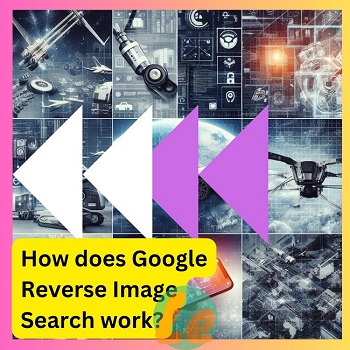
How to use Google Reverse Image Search?
आपके द्वारा उपयोग किए जा रहे डिवाइस और ब्राउज़र के आधार पर, Google रिवर्स इमेज सर्च का उपयोग करने के कई तरीके हैं। यहां कुछ विशिष्ट दृष्टिकोण दिए गए हैं:
- कंप्यूटर का उपयोग करके Google Images पर क्लिक करें। खोज बॉक्स में, कैमरा प्रतीक चुनें. दो विकल्प उपलब्ध हैं: एक छवि अपलोड करें और छवि यूआरएल चिपकाएँ। वह रणनीति चुनें जो आपके लिए सबसे उपयुक्त हो। यदि आप छवि का यूआरएल जानते हैं, तो इसे बॉक्स में दर्ज करें और “छवि द्वारा खोजें” चुनें। फ़ाइल चुनें पर क्लिक करें और यदि आपके पास पहले से ही आपके पीसी पर छवि है तो अपने फ़ोल्डरों से छवि चुनें। उसके बाद, Google आपकी छवि के परिणाम प्रदर्शित करेगा।
- मोबाइल डिवाइस: अपने टैबलेट या स्मार्टफोन पर Google ऐप लॉन्च करें। खोज बॉक्स में, कैमरा प्रतीक पर क्लिक करें। आपके लिए चार विकल्प उपलब्ध हैं: एक तस्वीर खींचें, एक छवि अपलोड करें, छवि खोज और लेंस। वह रणनीति चुनें जो आपके लिए सबसे उपयुक्त हो। चित्र लें पर टैप करें, फिर अपने कैमरे का लक्ष्य उस चीज़ पर रखें जिसे आप चित्र में कैद करना चाहते हैं। एक छवि अपलोड करें टैप करें और यदि आपके पास पहले से ही आपके डिवाइस पर छवि है तो अपनी गैलरी से छवि चुनें। यदि आप किसी अन्य ऐप या वेबसाइट पर देखी गई छवि को देखना चाहते हैं तो छवि खोज पर टैप करें और छवि के यूआरएल को कॉपी करें। यदि आप चाहें तो लेंस पर टैप करें और फिर छवि का विश्लेषण करने के लिए Google लेंस चुनें।
- आप Google Chrome में एक शॉर्टकट का उपयोग करके रिवर्स इमेज सर्च कर सकते हैं, यदि वह ब्राउज़र आप उपयोग कर रहे हैं। जब आप किसी ऑनलाइन छवि पर राइट-क्लिक करते हैं तो संदर्भ मेनू से छवि के लिए Google खोजें चुनें। उसके बाद, Google एक नया टैब खोलेगा और छवि के परिणाम प्रदर्शित करेगा।
I hope this blog helps you understand how Google Reverse Image Search works and how to use it for SEO purposes. If you have any questions or feedback, please leave a comment below. Thank you for reading Blog! 😊
Created Blog and articles about specific subject matter.
collected pictures or content and attached it to the article.
Discussed about a certain subject in the form of writing.
Shared experiences or comments regarding a subject.
Compiled written articles for futures references.
EDUCATION
Bachelor’s tech in CSE, 2019-23
Aaryabhatta Knowledge University, Patna.
Professional Area
Search Engine optimization & analyze data, About Stock market analysist.
Raghav Suryavanshi, (Sachin Singh)
myself Raghav Suryavanshi ,In honor of being blogging sites, I own this blogging site. We and our team feel very sincerely sharing new knowledge with you.
राघव सूर्यवंशी fb link – https://m.facebook.com/Fbsachinsingh
[…] होते हैं एग्जांपल के लिए यह देखिए – https://hinfointech.in/google-reverse-image-search-works-uses-in-hindi/ या एक निरपेक्ष लिंक है जो वेबसाइट के […]